For most of eBird's history, if one made a mistake and entered data in the wrong entry, to fix it, one needed to put all of the relevant information (number of individuals and any data on age/sex, etc.) into the intended entry and then delete the mistaken entry. This was a bit annoying, but particularly so if one had uploaded photos into that entry. One might have lost track of those photos, but even if one hadn't, just finding them and re-uploading was another minor pain.
Late in 2017, eBird introduced a great new checklist-editing tool: the "Change Species" button. This new button allows quick-and-easy transfer of data and embedded media from one entry to another, as long as there are not already data in the target species entry. This post is meant as a how-to essay on the mechanics of using the "Change Species" button.
After opening the checklist in question, click on the "Edit Species List" button (click on images to see larger versions):
After clicking on that button, eBird will then provide you access to the various entries in the bird list:
In the above screen grab, we can see that I have entered the number of birds and a photo into the "longspur sp." entry, an entry that I had used as a place-holder until I could go through my photos and figure out a reasonable ratio of the longspur species present (Lapland and McCown's). So, now that I've done that, I can move the data AND the photo into the McCown's Longspur entry very easily by clicking on the "Change Species" button visible to the right of the species/category name. [If you want to move only the media, click on the "Only my media" radial button.] Once I click that button, I see this:
Since I want to move the number of individuals AND any other data or photos, I make sure that the "Entire observation" radial button is highlighted (rather than the "Only my media" radial button). Then I start typing into the blue ovaled box under "Change species identification to" the name of the species into which entry I wish to move the information. Once I start typing in the name, eBird starts giving me options that match the set of letters typed to that point. Because there is only one bird species in the world named after Mr. McCown, once I've gotten that far, that species is the only one offered:
However, for other species, you may have a couple to many options for species, depending upon how far into the name you've typed. You can scroll down the list and highlight the entry that you want and click on it, which will then show in that ovaled box:
Then, make sure that everything presented is correct and, if so, click on the green "Change" button, which will give you this screen:
Then, go through the checklist and make sure that everything is copasetic (or hunky-dory or the way that you want it) and click on the big, green "Save" button.
You're done. The process actually takes much less time than does reading this blog post.
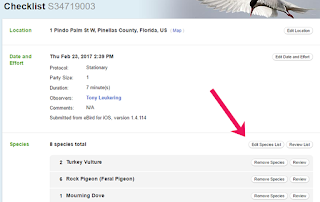





Tony,
ReplyDeleteBig thank-you, from Dick Filby, I'm someone who is still procrastinating about submitting sightings to eBird, so I thank you for the time and effort put into this article, and to all you reviewers and contributors who willing give of their free time.
Your screenshots look to be very useful, but at the resolution they are reproduced, I am having great difficulty reading them, no matter how much I enlarge my laptop screen.
One thing I still have to do is get past my loathing of birding with people who endlessly stare at their device (ie phone) instead of looking at what's around, or have them, say wait, wait, don't move on yet, I'm still searching for a signal/location/species/whatever, and I will join you guys yet.. Great tool
PS a voice recognition version of the app would be very appealing, so I'd just have to speak at my phone to add stuff, instead of having to look at it, with the reflection of the sky so often being the only thing visible